
To access some videos you can:
- View It's playing online videos: open Network, It's playing videos and choose any of the existing videos.
- Use the small Desktop Helper app to share files between your computer and It's playing.
- Directly access a Seagate Satellite and Sandisk wifi drives.
- Configure SMB sharing on your Mac, Windows or Network storage device.
- Transfer media with iTunes or iExplorer for faster USB transfer.
No, only one purchase is required, you can install It's Playing in any device if they use the same customer account, complying with the App Store end users agreement.
It's Playing supported and tested file formats are:
- MOV/MP4/3GP/M4A
- FLV
- AVI
- OGG
- DIVX
- RealMedia
- MP3
- MKV/WebM
- WavPack
- MonkeyAudio
- Musepack
- FLAC
- WAV
- WMV
- WMA
To know more about supported codecs and other file formats check "Container Support" section.
The HelperApp is the real alternative to share files with It's Playing.
Drag the files to the app and then go to It's Playing, wait for the server list to refresh in the network section, an entry with HelperApp icon will appear. You can now navigate & play through the files and folders you added to the HelperApp.
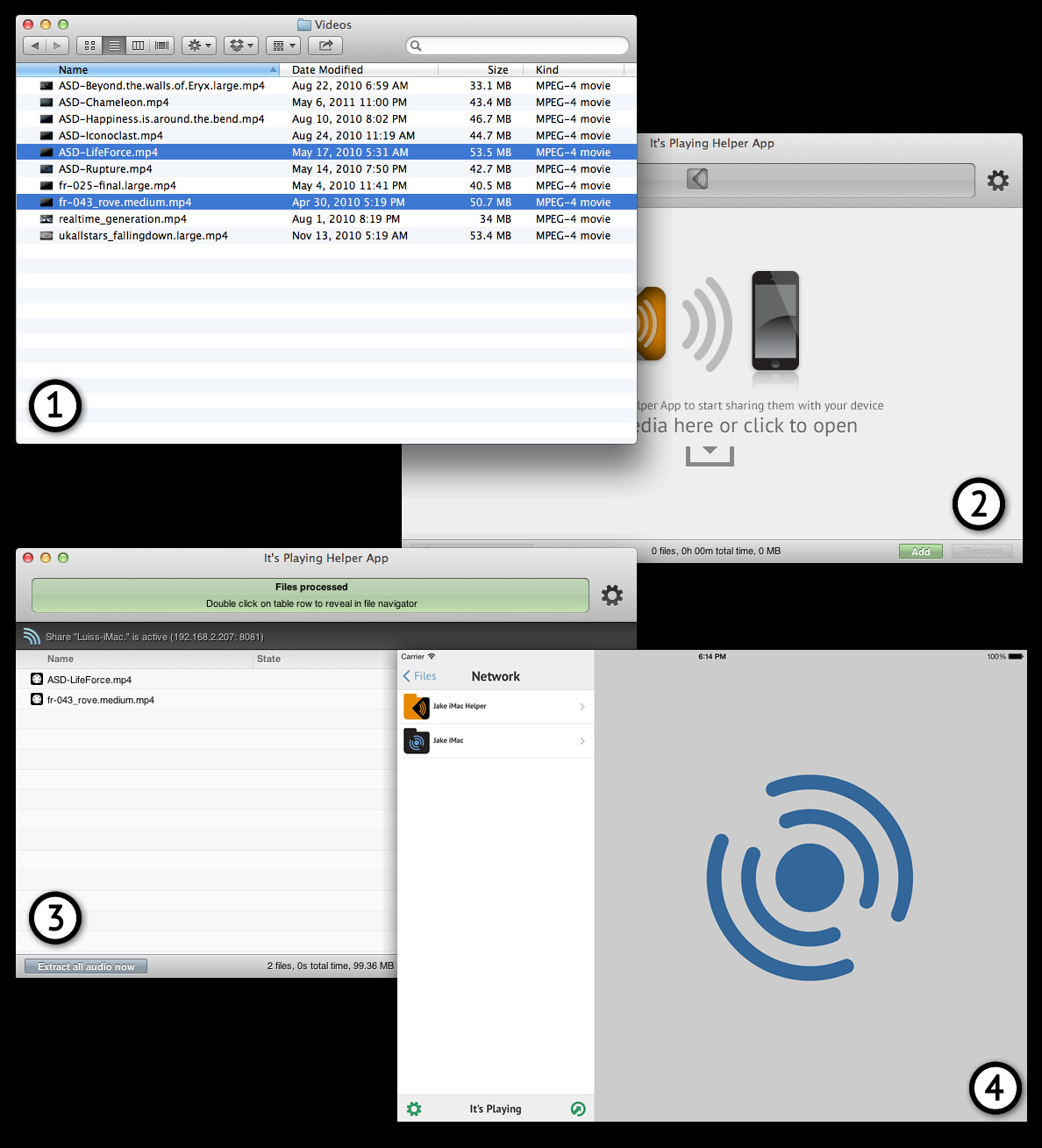
HelperApp file sharing method |
||
|
||
Add them to the HelperApp and access the share folder in server list, after opening one of these files, the HelperApp will add the audio support.
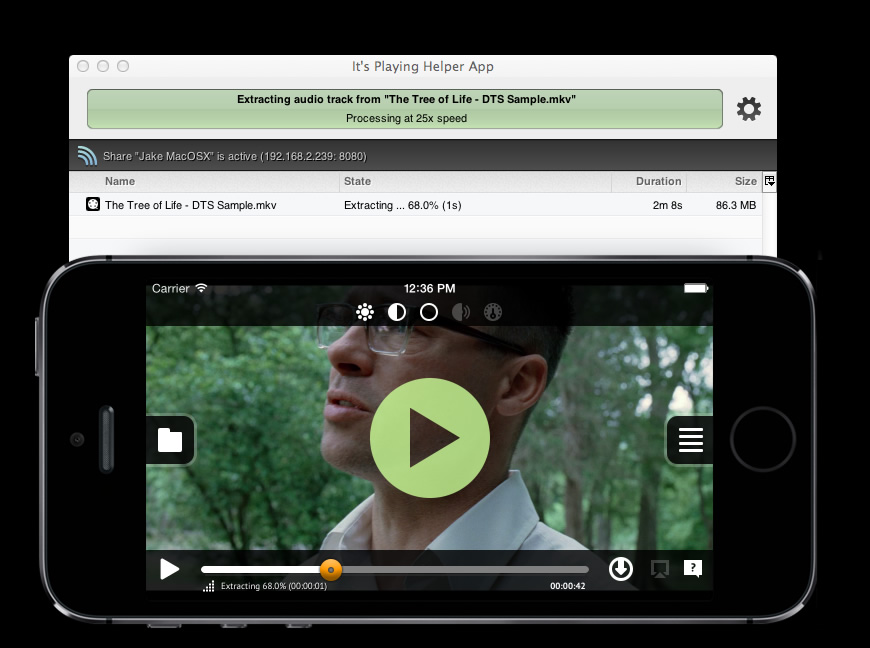
On demand HelperApp audio extraction with real time feedback to It's Playing. |
Press the "Extract all audio now" button, wait for the process to complete and drag the new audio files to It's Playing using iTunes and the USB cable.
These are the external audio track created by the HelperApp, you will have to drag them to the same folder as the source movie, like this:
big_buck_bunny.mkv ← the original movie
big_buck_bunny.mkv.m4a ← the auxiliary audio track
This is unnecessary if you use the HelperApp network share.
The HelperApp won't convert the video, it will just extract the audio to a playable format, which is a lot faster compared to conventional video conversion.
This is the classic way to transfer files to It's Playing, just connect your device to the computer and drop the files into the application documents folder. Unfortunately iTunes only manages the files available at the root of the documents folder, to go deeper into the folder hierarchy you will have to use It's Playing file management system.
iTunes also supports Wi-Fi file transfer when the USB option isn't available.
This can be made with dedicated applications like iExplorer or in Ubuntu OS natively.
The Seagate Satellite© is portable hard-drive with hot-spot capabilities, it allows a number of devices to connect to the same wifi-spot and share the stored media. It's Playing can navigate inside the folder tree structure and stream the media files.
Connect your mobile device to the wireless hot-spot, open It's Playing and go to Network, wait for the server list to refresh and a share with the Satellite© icon will pop.
Yes, although there is a bug in Seagate Satellite© system that won't list the correct file size, It's Playing will stream the file properly.
No, although it's from the same manufacturer we have no evidence it works similarly to the Satellite Drive.
The Sandisk Connect™ Media Drive and Sandisk Connect™ Flash Drive are ultra-portable drives with hot-spot capabilities and SD Card capacity expansion. These devices allow a number of devices to connect to the same wifi-spot and share the stored media. It's Playing can navigate inside the folder tree structure and stream the media files.
Connect your mobile device to the wireless hot-spot, open It's Playing and go to Network, wait for the server list to refresh and a share with the Sandisk Connect™ Media/Flash Drive icon will appear.
The Media Drive supports a regular size SD Card(32mm x 24mm one), while the Flash Drive supports the microSD Card(11mm x 15mm one).
The Maxell Airstash® is ultra-portable drive with hot-spot capabilities and SD Card capacity expansion, which allows a number of devices to connect and share the stored media. It's Playing can navigate inside the folder tree structure and stream the media files.
Connect your mobile device to the wireless hot-spot, open It's Playing and go to Network, wait for the server list to refresh and a share with the AirStash® icon will appear.
If the AirStash® is connected to same local wireless network as the mobile device, It's Playing can also detect the portable drive and stream files from it.
The Airstash only supports the normal SD Card(32mm x 24mm one).
Starting from version 5.0, It's Playing, can handle WebDAV protocol, which is a simple protocol for file sharing used by many programs, NAS and small wifi drives.
Not yet, only basic user-less and password-less access.
The MediaMaster Server can share files to It's Playing, but since authentication isn't supported yet for WebDAV, the user must clear the username and password fields in the app. The MediaMaster Server share is automatically detected by It's Playing, just wait for the server list to refresh and a WebDAV icon will pop.
PyWebDAV is another small program which can easily share files to
It's Playing, it only runs on the command line but it's pretty simple to use, just
type: davserver -D ~/Jake/MyMedia -n -J. This program only requires Python to be installed and can run on any OS.
The user must connect to the machine ip address where the PyWebDAV is running, use the "Connect To"(the small
button in the bottom right of the server list) dialog > WebDAV and input the ip address. The share can then be
bookmarked for future access.
Windows Network Sharing (also known as SMB or CIFS) is a network protocol supported by It's Playing to stream any kind of file through a network. It's usually found in Linux, MacOS, Windows machines and NAS(Network Attached Storage) drives, which are commonly used to store files in homes and small offices.
This may happen because the SMB library used in the server for the discovery protocol may be incompatible with our application, this doesn't affect the file access when connecting to the machine ip address.
This is used when the machine doesn't appear in It's Playing servers list. By knowing the target machine ip address, username and password it's possible to access this remote storage from the app.

|
||
|
||
Windows Network Shares connection and login settings can be saved as a bookmark, they will appear in the bookmarks section of It's Playing.
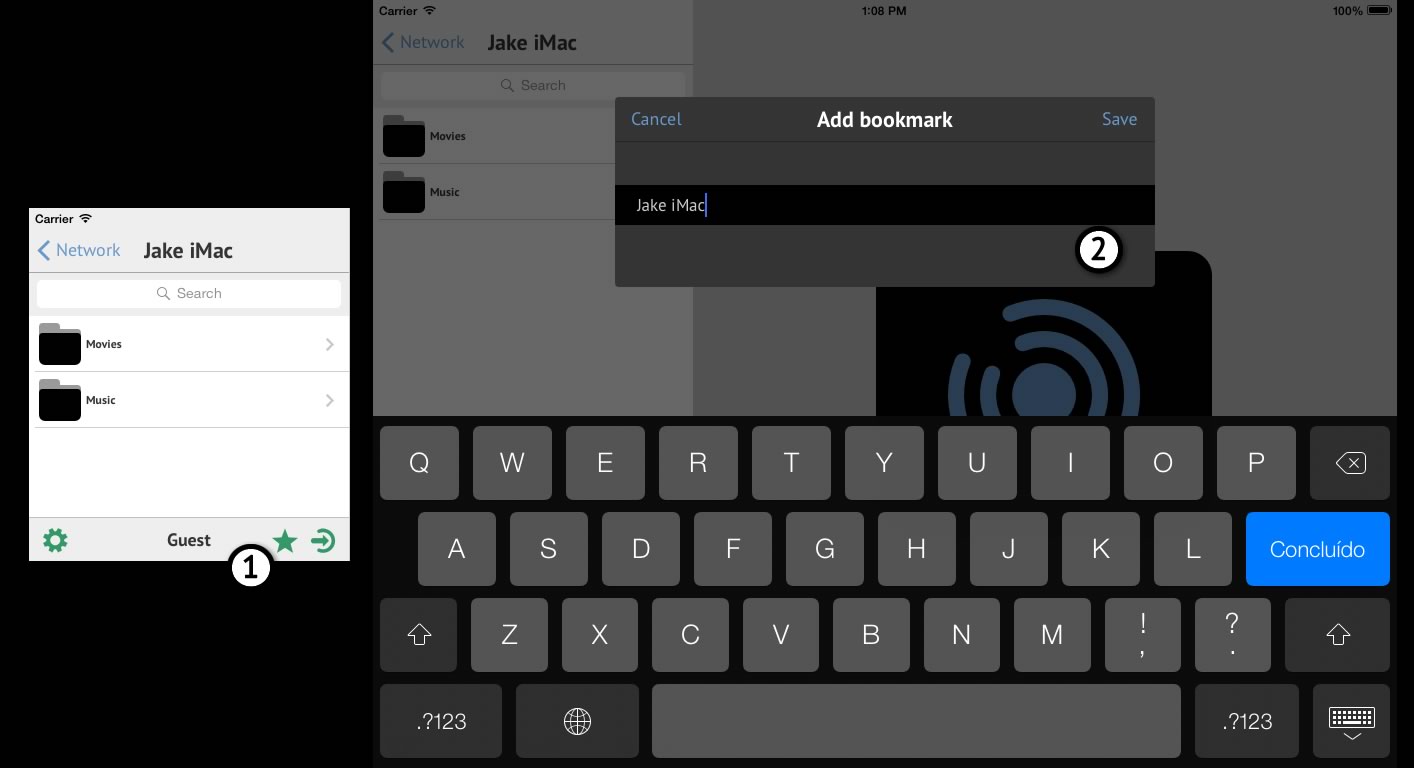
|
||
|
||
These bookmarks can also be deleted with a gesture, similar to the way it's made with the files stored inside It's Playing.
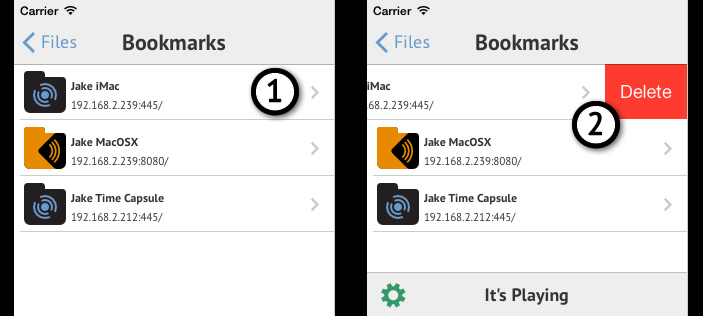
|
||
|
||
It's possible to login into protected shares with the user name and password, to do this press the arrow button in the bottom right of the remote file list view and input the authentication credentials.
Yes, since version 5.0.6, large file streaming is available for SMB.
Yes, since version 5.0.6 it's possible to access MacOSX Mavericks (or newer versions), but the access is limited to public shares. To other access methods check the following alternatives:
Starting from version 3.9, It's Playing offers a small library of free videos to stream and play anywhere free of charge if the device is connected to the internet.
Playing files from our small library with mobile internet connection may use a considerable amount of data. For those who don't have a unlimited data plan, playing these videos from our library must be done with caution, because it may exhaust your data plan easily.
AdditionFlow is a proprietary method to control the A/V synchronization when the device isn't able to deliver the decoded media in the expected time. This is a important method when playing media in a mobile device where the computing resources are scarce. AdditionFlow will try to resync the media playback the fastest way possible without causing garbage in the presented image.
 |
AdditionFlow state, perfect synchronization(white color), A/V re-synchronization scheduled (orange). |
Addition cache is the solution when streaming media from a remote network source. This proprietary method provides a data cache for media streaming which drastically improves the player capabilities, allowing the user to play content with the hardware decoder on any media container(MKV, MP4, MOV) that use MPEG4 or H264 streams.
It's Playing offers the user the possibility to set the cache size, the default value is 250MB and it's possible to increase this value up to 5 GB, which would allow longer background buffering and a bigger playback history, which avoids reloading resources when replaying previous videos.
Starting from version 3.9, It's Playing will provide an average speed of the connection bitrate and the movie bitrate. If the connection bitrate is lower than the movie bitrate, the player will need to buffer more times, interrupting the playback periodically, in this case the network bitrate value will be presented with a red color.
 |
Network buffering state, bellow the seek bar is presented a small line which identifies what portions of the movie are stored in the cache. The network bitrate is also shown under the scrubbing bar, if the value is presented in red, it means the download bitrate is lower than the movie bitrate. |
The AirPlay functionality allows users to stream wirelessly the reproduced media in It's Playing to the AppleTV and AirPort Express devices. The video and audio streaming is supported in all the playable files formats.
Yes, but single core devices such as the first generation iPad and the iPhone4 won't support mirroring.
You must also enable the mirroring, check the following link: TUAW iPad Mirroring. It's Playing mirroring makes almost full use of the screen space available, which is much bigger than the normal device mirroring mode. The small black border space around the video image, is due to an Apple restriction when using mirroring.
Yes, but it also doesn't play AVI, MKV, FLV, RMVB and other file formats.
The device must me muted, It's Playing checks the mute switch setting when playing.
This button only works with the official iOS player, this means it would only work for Apple compatible media, other formats(AVI/WMV/RMVB) wouldn't work in the same way and we don't use Apple Media Player.
Mirroring is a very demanding task for the device, since the system is decoding the source media, re-encoding and sending it wirelessly. Playing HD media with high bitrate can degrade the AirPlay playback, since the system is already occupied decoding source media locally.
To play this kind of demanding media, use the iOS default video player, which is able to stream the encoded media packets, but only handles MP4 or MOV files, or use the HDMI cable.
The TV Out functionality brings the capabilities to output the presented media to projectors, computers screens, televisions and other presentation devices with VGA, Composite, Component or HDMI ports using the respective connector.
This mode is also more efficient to stream media to another device than AirPlay using Mirroring, is highlight recommended when playing HD content.
Press the  button and change the resolution with the "Playback Quality" selector.
button and change the resolution with the "Playback Quality" selector.
Check the device and adapter cable specifications.
Yes, this container is supported by It's Playing and suitable for hardware decoding when using H264 or MPEG4 streams.
Yes, this container is supported by It's Playing and suitable for hardware decoding when using H264 or MPEG4 streams.
Yes, this container is supported by It's Playing, for software decoding only.
No.
Yes, this container is supported by It's Playing, for software decoding only.
Yes, this container is supported by It's Playing, for software decoding only.
Yes, this container is supported by It's Playing, for software decoding only.
Yes, this container is supported by It's Playing and suitable for hardware decoding when using H264 stream.
These containers are supported by It's Playing, for software decoding only.
No.
Yes, but limited to a small group of video codecs and media containers. Currently It's Playing can handle high resolution and high bitrate media for the video codecs H264 and MPEG4, when using MP4 or MKV file containers.
The hardware decoding requires the media to be formatted according the official specifications. If for a given resolution the media bitrate or number of reference frames overcomes the specification limits, the system won't be able to process these files, switching to the software decoding. There are other situations in which the video bitrate and reference frames match the specification, but the packets aren't correctly formatted, in this case the hardware decoder will also fail to decode the media.
To know more about H264 level / profile specifications you can consult wikipedia page about H264.
It's Playing can only play H264 or MPEG4 content in MKV or MOV containers, M2TS and MTS aren't currently suitable to play this kind of media. Also check if the interlaced video option is disabled when recording de video.
This type of media isn't supported for decoding with hardware decoder, only with the software decoder.
This is a new profile in the H264 video codec which provides better image quality and lower bitrate. Unfortunately, this profile isn't supported by any known processor and the decoding will be done using the software decoder which may result in lower playback performance.
Since version 3.9 it's possible to set the ouput resolution of the hardware decoder, the possible settings are restricted and unrestricted:
The restricted mode adjusts the output resolution according to the device model, older devices will have a lower output resolution to improve the playback of high resolution content.
The unrestricted mode is used to disable the output resolution adjustment, this way the media content will always be presented at it's native resolution.
This setting can be set in the configuration view, by pressing the cog wheel at the bottom left of the file list.
Since version 3.9 it's possible to set the ouput color format for the hardware decoder, by default the recommended color format is YUV. In some cases, files created with old encoders will not work very well with YUV, in this case RGB can output format can be used.
This kind of media isn't supported to be decoded with the hardware decoder and the software decoder may not be able to handle the full video resolution, in this case It's Playing will play this media at half the resolution (960x540).
This kind of media isn't supported to be decoded with the hardware decoder and the software decoder may not be able to handle the full video resolution. Mobile hardware currently isn't suitable to play high resolution WMV files.
Yes, supports text based subtitles (SRT and SSA) plus the bitmap based subtitles (DVD, Teletex, BluRay).
No.
Press the  button and go to the selector "Fetch subtitles from the internet".
button and go to the selector "Fetch subtitles from the internet".
Press the  button and change the encoding with the "Subtitle Encoding" selector.
button and change the encoding with the "Subtitle Encoding" selector.
Try changing to software decoding, press the  button and go to the "Decoder Type"
selector, then select software.
button and go to the "Decoder Type"
selector, then select software.
Badly encoded media files or high bitrate may affect the decoding performance, try reducing
the
playback quality (press
the  button
and
go to the "Playback Quality" selector).
button
and
go to the "Playback Quality" selector).
Download the file and play it locally.
The device must me muted, It's Playing checks the mute switch setting when playing.
The audio codec isn't supported, send us the media file properties, like the video & audio codecs, sample rate, etc ..
DTS, Inc codecs are unavailable due to lack of licensing for the Apple iOS platform. If you have this problem, check out a solution and further details on Helper app.
Because it's a MP4/3GP/MOV file, those files can only be open in the camera roll.
No, for this use the AirStash or SanDisk Connect™ Media/Flash Drive.
No.
No, these files are encrypted, they are only playable in the iOS default player.
Yes, from version 5.0 onward. Go to the app configuration and enable "Background Playback" option.
Yes, from version 5.0 onward.
No, these files are encrypted, our player doesn't handle encrypted media.
No, these files are encrypted, our player doesn't handle encrypted media.
Long press the email attachment until a popup appears, then select the "Open in It's Playing" option.
Not yet, but it's in our TODO list.
Contact us with all the possible information about the video you are trying to see.
It's Playing is developed by Addition, Lda in Lisbon, Portugal.
It's Playing uses the following third party libraries: